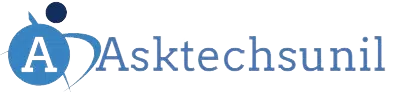Welcome to our guide on how to pair iClever headphones with your kids’ devices! As a parent, you understand the importance of providing your children with the best tools for entertainment and education.
In this blog post, we will walk you through the simple steps to connect your kids’ iClever headphones to their smartphones, tablets, or any other Bluetooth-enabled devices.
Whether your little ones enjoy listening to music, audiobooks, or engaging in educational apps, ensuring their headphones are properly paired with their devices is key to a seamless audio experience. Join us as we explore the world of wireless connectivity and empower you to enhance your children’s audio adventures with iClever headphones.
Let’s embark on this journey of tech-savvy parenting together!
Also See :- IClever Bluetooth Kids Headphones BTH12 – Unbox, Setup & Review
How to Pair iClever Headphones with Your Kids’ Devices
Pairing iClever headphones with your kids’ devices is a simple process that ensures they can enjoy their favorite music, videos, or games without disturbing others.
But make sure that both the headphones and the device you want to pair them with are fully charged. This will ensure a smooth and uninterrupted pairing process.
Step 1: Turn on the Headphones

Start by turning on your kids’ iClever headphones. You can do this by pressing and holding the power button until the LED indicator light starts flashing.
Step 2: Put the Headphones in Pairing Mode
To put the headphones in pairing mode, press and hold the power button for about 5 seconds until the LED indicator light starts flashing rapidly. This indicates that the headphones are ready to be paired with a device.
Step 3: Turn on Bluetooth on the Device
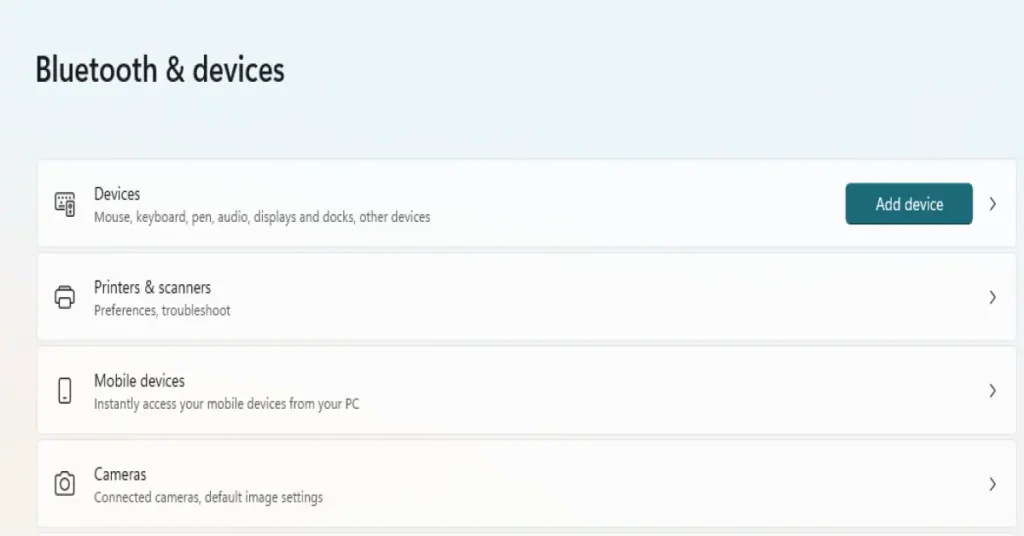
On your child’s device (e.g., smartphone, tablet, or laptop), go to the Bluetooth settings and make sure Bluetooth is turned on. The device will start searching for available Bluetooth devices.
Step 4: Select the Headphones from the List
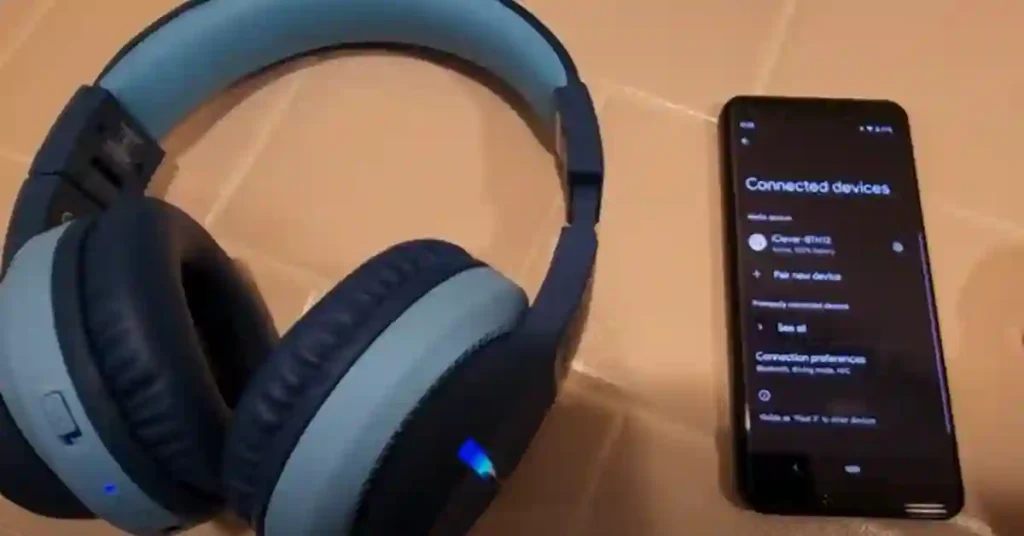
In the list of available Bluetooth devices, look for “iClever-BTH12”, “iClever-BTH18” or other similar names depending on your headphone model. Select it to initiate the pairing process.
Step 5: Enter the Pairing Code (if prompted)
If prompted, enter the pairing code for the headphones. The default code is usually “0000” or “1234”. Once the code is entered correctly, the headphones should be paired with the device.
Step 6: Confirm the Connection
Once the pairing is successful, the LED indicator light on the headphones will stop flashing and remain solid. This indicates that the headphones are now connected to the device.
How to connect iClever Headphones to iPhone
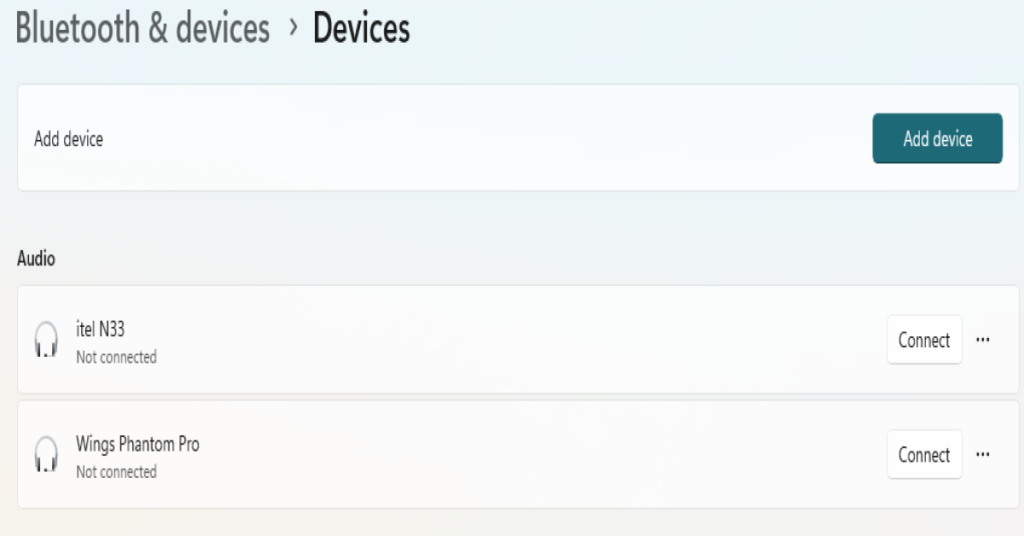
Keeping your child entertained on the go can be a challenge, but iClever headphones offer a comfortable and safe solution. These headphones allow them to enjoy music, audiobooks, and movies without disturbing others.
Before the fun begins, though, you’ll need to pair the headphones with your iPhone. Here’s a straightforward guide to get you started:
1. Power Up the Headphones: Locate the power button on the side of the iClever headphones and press it to turn them on.
2. Enter Pairing Mode: Most iClever headphones automatically enter pairing mode when powered on. Look for a flashing LED light, often red and blue alternating, to confirm this.
3. Unlock Your iPhone and Access Bluetooth Settings: On your iPhone, swipe up from the bottom of the screen (or down from the top right corner on iPhone X and later) to access the Control Center. Locate the Bluetooth icon and tap to ensure Bluetooth is enabled. If not, tap the icon to turn it on.
4. Pair the Devices: With Bluetooth enabled, navigate to your iPhone’s Settings app. Tap on “Bluetooth” within the Settings menu. Your iPhone will scan for available Bluetooth devices.
5. Select the Headphones: Once the scan is complete, you should see “iClever BTH**” (** = model number**) listed among the available devices. Tap on this name to initiate the pairing process.
6. Confirmation (if needed): In some instances, your iPhone may display a confirmation code that needs to be entered on the headphones to finalize pairing. If a code appears on your iPhone screen, consult the iClever user manual (available online for most models) for instructions on entering the code on the headphones (if applicable).
7. Success! Once paired successfully, the LED light on the headphones should change from flashing to a solid color or slow blink. This indicates a successful connection, and your child’s iPhone is now paired with the iClever headphones.
Bonus Tip: If pairing fails on the first try, turn off both the headphones and your iPhone, then repeat the steps above.
Now, your child can enjoy their favorite audio content with complete freedom, allowing you to reclaim some peace for yourself. Happy listening!

Additional Tips
- Make sure the headphones and the device are within proximity (usually within 30 feet or 10 meters) for a stable connection.
- If the headphones don’t appear in the list of available Bluetooth devices, try turning both the headphones and the device off and on again, then repeat the pairing process.
- Refer to the user manual for your specific iClever headphone model for any additional instructions or troubleshooting steps.
By following these simple steps, you can easily pair your kids’ iClever headphones with their devices and enjoy a seamless audio experience. Happy listening!
You may also like :-
[amazon box=”B0CB3HFMY7,B07Y83TWKN” template=”table”]