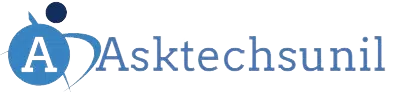Welcome to our guide on how to pair Soundcore earbuds! If you’ve recently purchased a pair of Soundcore earbuds and are eager to start enjoying your favorite music or podcasts wirelessly, you’re in the right place.
In this blog post, we will walk you through the simple and easy steps to pair your Soundcore earbuds with various devices such as smartphones, tablets, laptops, and iPhones.
Whether you’re a tech-savvy individual or new to the world of wireless audio, we’ve got you covered with clear instructions and tips to ensure a seamless pairing process.
Let’s dive in and get your Soundcore earbuds connected for an immersive listening experience!
how to put soundcore earbuds in pairing mode
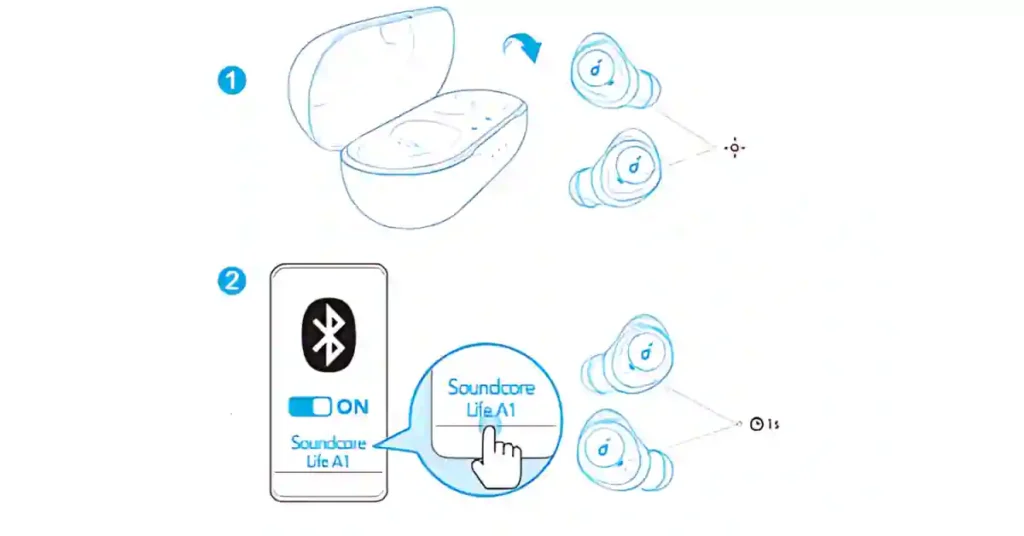
Soundcore earbuds are known for their great sound quality and convenient features. But if you’re new to wireless earbuds, figuring out how to pair them with your device can be a bit tricky.
There are two main ways to put your Soundcore earbuds into pairing mode:
- Using the Charging Case: Open the charging case and take out the earbuds. In most cases, they will automatically enter pairing mode, indicated by a flashing light on the earbuds themselves or the case.
- Manual Pairing: If the automatic method doesn’t work, try manually putting the earbuds in pairing mode.
how to connect soundcore earbuds to iPhone
To Pair Soundcore Earbuds, you can follow these steps based on the provided sources:
- Turn on Bluetooth: First, ensure Bluetooth is turned on your iPhone.
- Pairing Mode: Place the earbuds in the charging case and close it. Then, connect the charging case to a power supply using a USB-C charging cable.
- Bluetooth Pairing: Select “Soundcore Life A1” on your iPhone’s Bluetooth list to connect the earbuds.
- Automatic Connection: Each time you power on the Soundcore earbuds, they will automatically connect to your last successfully connected device within Bluetooth range.
- Mono Mode: You can use either earbud individually by placing the other in the charging case.
- Resetting: If you experience connectivity issues, you can reset the earbuds by placing them in the charging case and holding the buttons on both earbuds for 8 seconds until the LED indicators flash red.
By following these steps, you can successfully connect your Soundcore earbuds to your iPhone.
how to pair soundcore earbuds to Android
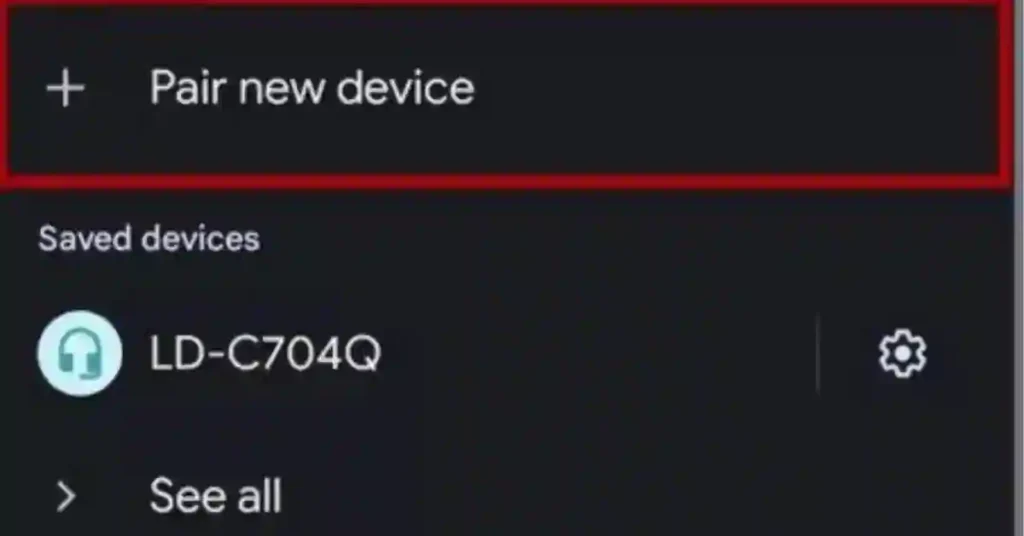
There are two ways to Pair Soundcore Earbuds, depending on your model:
- Automatic pairing: Some Soundcore earbuds automatically enter pairing mode when you take them out of the charging case.
- Manual pairing: If automatic pairing isn’t working, consult your user manual for specific instructions. Generally, with the earbuds powered off, press and hold the multi-function button on both earbuds for 3 seconds until an LED indicator starts flashing (usually white).
2. Enable Bluetooth on your Android phone:
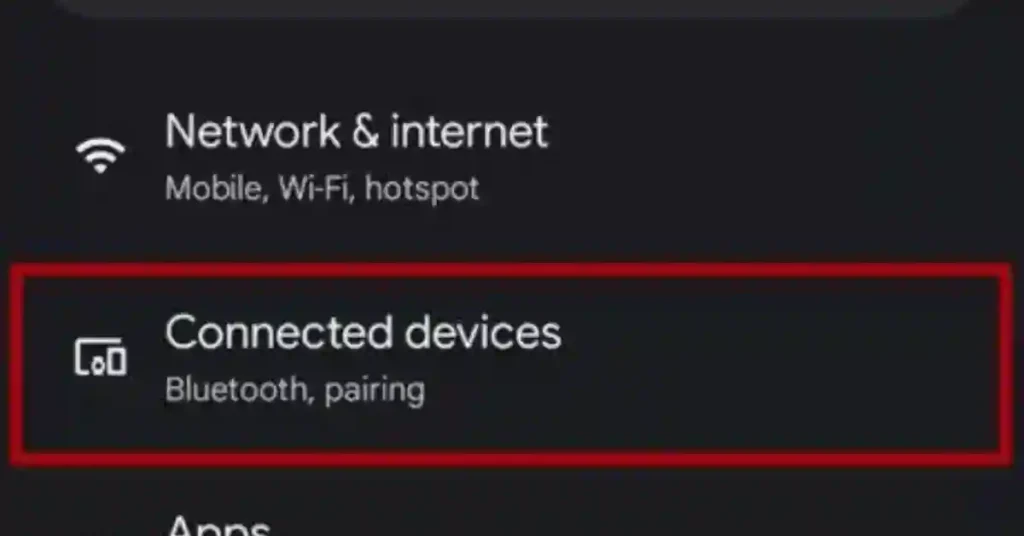
Swipe down from the top of your screen to open the notification panel. Look for the Bluetooth icon and tap it to turn it on. Alternatively:
- Go to Settings > Connected devices (or Bluetooth).
- Tap the toggle to turn on Bluetooth.
3. Connect to your Soundcore earbuds:
- With Bluetooth turned on, your phone will scan for available devices.
- Tap on “Pair new device” or “Scan for devices“.
- A list of available Bluetooth devices will appear.
- Find your Soundcore earbuds in the list (e.g., “Soundcore Life A1”).
- Tap on your Soundcore earbuds to initiate pairing.
Additional tips: How To Pair Soundcore Earbuds
- If you’re having trouble connecting, try restarting your Bluetooth or your Soundcore earbuds.
- Once connected, your earbuds should automatically connect to your device whenever you take them out of the charging case (assuming Bluetooth is enabled on your device).
- You might see a pop-up asking for permission to access contacts or media. Allow this for full functionality.
how to connect soundcore earbuds to a computer
To connect Soundcore earbuds to a computer, whether it’s a Windows PC or a Mac, you can follow these general steps based on the provided sources:
how to connect soundcore earbuds to a Windows PC:
- Put the earbuds in Pairing Mode: Ensure the earbuds are in pairing mode.
- Access Settings: Click the Start button, click Settings, and select Devices.
- Enable Bluetooth: Verify that the Bluetooth radio button is on and click the plus sign to add the device.
- Add Device: Select Bluetooth from the “Add a device” screen and choose your earbuds to connect.
how to connect soundcore earbuds to Mac:
- Pairing Mode: Put the earbuds in pairing mode by holding the power button.
- System Preferences: Click on the Apple logo, then select System Preferences.
- Bluetooth Settings: Turn on Bluetooth and locate your earbuds under Devices.
- Connect: Click “Connect” next to the earbuds to pair them with your Mac.
By following these steps, you can successfully connect your earbuds to your Windows PC or Mac computer.
How To Pair Soundcore Earbuds With Music Player
Pairing Soundcore earbuds with a music player depends on the type of music player you have. Here are the two common scenarios:
1. Pairing with a Bluetooth music player:
Most modern music players have built-in Bluetooth. The pairing process is very similar to connecting to an Android device:
- Put your Soundcore earbuds in pairing mode (refer to step 1 in the previous response for details).
- Enable Bluetooth on your music player. Consult your music player’s manual for specific instructions, but it’s usually found in the settings menu.
- Search for available Bluetooth devices on your music player.
- Select your Soundcore earbuds from the list and pair them.
2. Pairing with a non-Bluetooth music player:
If your music player doesn’t have Bluetooth, you won’t be able to connect your Soundcore earbuds directly. However, there are a couple of workarounds:
- Use a Bluetooth adapter: You can purchase a small Bluetooth adapter that plugs into the headphone jack of your music player. Pair your Soundcore earbuds with the adapter following the instructions above (assuming the adapter has Bluetooth).
- Use a wired connection: Some Soundcore earbuds come with a detachable cable that allows you to connect them to the headphone jack of your music player. This is the simplest solution, but it eliminates the wireless convenience.
By following these steps, you should be able to connect your Soundcore earbuds to your music player and enjoy your tunes!
Conclusion
In this comprehensive guide, we have provided detailed instructions on how to pair Soundcore earbuds with various devices such as smartphones, tablets, laptops, iPhones, Android devices, computers, and music players. Whether you are a seasoned tech enthusiast or new to wireless audio, we have covered all the necessary steps to ensure a seamless pairing process.
From putting your Soundcore earbuds in pairing mode to connecting them to different devices, we have outlined both automatic and manual pairing methods. Additionally, we have included troubleshooting tips such as resetting the earbuds if you encounter connectivity issues.
By following the step-by-step instructions provided in this guide, you can easily connect your Soundcore earbuds to your preferred devices and enjoy a hassle-free listening experience. Embrace the world of wireless audio and immerse yourself in your favorite music or podcasts with your Soundcore earbuds.